Build Jekyll with custom plugins on GitHub Pages
What if I told you there’s a way to bypass GitHub’s Jekyll plugin whitelist limitation, and that it comes directly from GitHub?
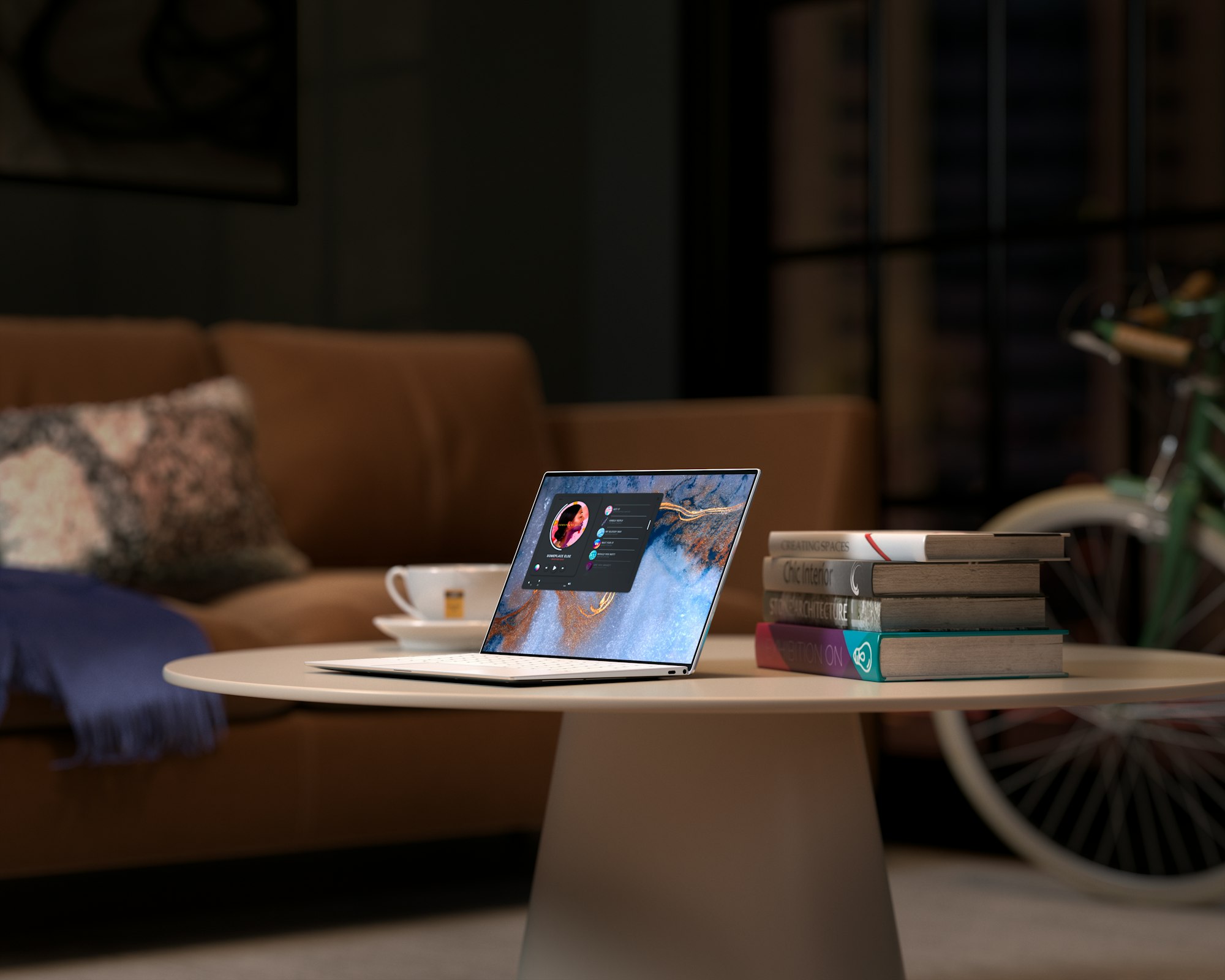
What if I told you there’s a way to bypass GitHub’s Jekyll plugin whitelist limitation, and that it comes directly from GitHub?
You probably know GitHub pages, and that it only allows for a limited set of plugins. That’s because it has to be dead simple for users to get a website up and running in no time. But what about us who want more flexibility? There’s actually a process that deals with that, which I’m gonna depict.
First of all, this solution is based on GitHub Actions, their in-house deployment and continuous integration solution. Using it, it’s actually possible to create a virtual container with Jekyll in it.
It’ll build our site in the gh-pages branch (so make sure to save anything you need saved) from the master branch.
One advantage of this approach is that you can explore the built site. Of course, don’t modify it because the next time a build is triggered your work will be lost.
Another advantage is that you can schedule the builds. For example, I set mine at 00:01 UTC and at 08:01 UTC (the “new post” time).
Another plus is that once you set this up, you’re OK forever. No more configurations. Well, unless you need to touch anything action-wise.
So, without further ado, let’s start!
First of all, create a Jekyll blog (or have one ready). Make sure it’s in the master branch. If not, you can simply rename the branch.
Then create a file named Gemfile in the root of your project and paste in the following code:
source “https://rubygems.org”
gem “jekyll”
group :jekyll_plugins do
# Add your plugins here
endWhere it says # Add your plugins here, you must add all of the plugins you included in _config.yml in the following format: gem 'plugin-name'.
Then, return to the homepage of the repo and switch to the Actions tab and create a New workflow. Set up a workflow yourself and paste in this code:
name: Jekyll Deploy
on:
push:
branches:
- master
schedule:
- cron: “0 0 * * *”
jobs:
build_and_deploy:
runs-on: ubuntu-latest
steps:
- name: GitHub Checkout
uses: actions/checkout@v1
- name: Bundler Cache
uses: actions/cache@v1
with:
path: vendor/bundle
key: ${{ runner.os }}-gems-${{ hashFiles(‘**/Gemfile.lock’) }}
restore-keys: | ${{ runner.os }}-gems-
- name: Build & Deploy to GitHub Pages
uses: joshlarsen/jekyll4-deploy-gh-pages@master
env:
GITHUB_TOKEN: ${{ secrets.GITHUB_TOKEN }}
GITHUB_REPOSITORY: ${{ secrets.GITHUB_REPOSITORY }}
GITHUB_ACTOR: ${{ secrets.GITHUB_ACTOR }}The on.schedule[].cron key follows a specific syntax that you can practice on this website if you need to schedule a build at one or more particular times a day. If you don’t need scheduling, you can delete the on.schedule key entirely. With the setup I gave you, the action will be triggered on push (on.push) and every day at midnight (on.schedule[].cron). The name can be whatever you want, but it’s what you’ll see in the push deploy stats.
Ok, I admit it, I lied; you don’t need to be on the master branch, but it’s already the default, so how bad can it be? The on.push.branches[] key controls the branches that trigger a build. DON’T EVER SET THE gh-pages BRANCH AS A TRIGGER if you don’t want an endless loop!
Ok, now that you’ve tailored the code to your desires and needs, commit it. In the repo settings, change the Source of your GitHub Pages site to the gh-pages branch. Now, I don’t remember if the commit of the workflow triggers the workflow itself, but to be sure, you can make a very minor change and push that, then return to the homepage of your repo. Next to the Last commit date, there should be a yellow dot. Click that and click Details next to the name of the workflow (the one you set earlier). Now you can see the progress of the workflow. Once its done, access your published site and see… nothing different!
That’s because we’ve only triggered a rebuild. But there’s a difference in that you can now use any plugin you want.
If you think this is a clever workaround that GitHub will patch, think again: the official Jekyll blog posted a similar method, but it uses a different action, thus requiring slightly different steps (still outlined in that page).
With this approach come a couple problems though. First of all, the build time is longer (because the container downloads each plugin every time). For example, mine once reached 2 minutes.
If you use webhooks, you’ll also notice double the push events, one for your push and one for the action’s force-push.
All in all, I wouldn’t say this isn’t great. It’s still free hosting after all. See you next time, happy blogging!